How to Change the Home Page in Google Chrome:
Google Chrome is an open
source web browser introduced by Google and it is a one of the best web
browser, more than 50% of internet users are using Google chrome web browser to
visit different website
This tutorial will help you to set up
home page for your Google Chrome web browser
Step
1: Click on Google Chrome menu in top right corner
Step
2: Select settings
Step
3: By default the home page is
Google, if you want to change your browser home page by using Change Options
Step
4: Click on Change Then you will
get as pop up window as shown below
In open
this page tab enter your home page URL as shown below and click on OK
button
Testing:
Open your Chrome browser, Click on Home
button
Your home page will loaded as shown
below
Done
Enjoy :)
Thank you for visiting how2doit.in, if you find any error in my
post, please let me now in the comments




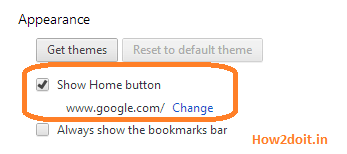






No comments:
Post a Comment